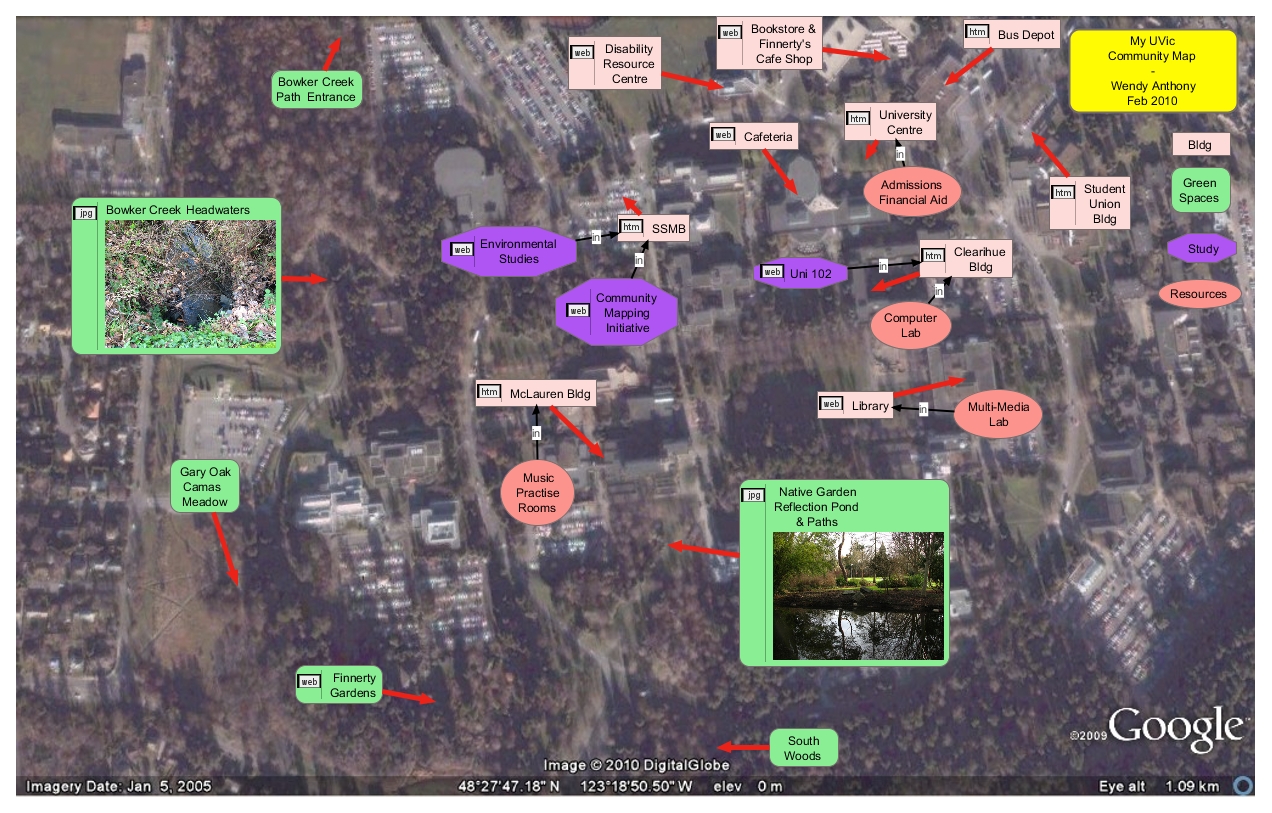My UVic Community Network
An Interactive Map With Photos, Weblinks, & a Google Earth Background
Uni 102 Community Mapping assignment by Wendy Anthony - Feb 2010
This map has a static map (could be any photo) as a background layer. The top layer is interactive, with many clickable links opening up in a new browser window.
If you can't see the entire map in your browser window, centre the map by using the arrow keys, PageUp/Down keys, or the slider-controls at the bottom & right edges of the browser window.
Scroll down page, or Click Image to go directly to map.
If you want to see how this background layer works in VUE, download [this Vue file] which opens with the free VUE software (Right-Click > copy/paste; file>open the VUE file URL) or use the Online VUE Applet
(See also How To Create A Concept Map With VUE)
How-To Create a Static Background Image in VUE:
- Open VUE > New Map
- File > Save As [MapName.vue]
- [Press Key] N (Node tool) > Click & Drag to form a new Node
- Right Click Node > Add Image/File [find image to link to]
- [Press Key] V (Move tool - cursor changes to hand) > Click & Drag Image outside of Node
- [Press Key] S (Select tool) > Click Node > Delete
- Click Image (edit boxes appear at blue edges) > Drag corner box until Image is appropriate size > click outside blue edges
- Windows > Layers > Rename Layer 1 (background image) > Click Lock (this makes background image static)
- Click Add Layer (this is the layer your info Nodes & Links are added to) > Rename New Layer
- Close Layers window [click x]
- File > Save (Ctrl+S)